Taking a break for the summer or holidays? Archive your course so that you can pick back up with your study when you're ready.
1. Home View
Tap Home View and make sure the course you want to archive is the active course. This will be indicated by its placement in the lineup (far left) and its contents will be loaded in Course View.
 |  |
2. Access Your Settings
Tap the 3 horizontal lines at the top right of Course View, which will trigger a pop-up. Tap Your Settings.
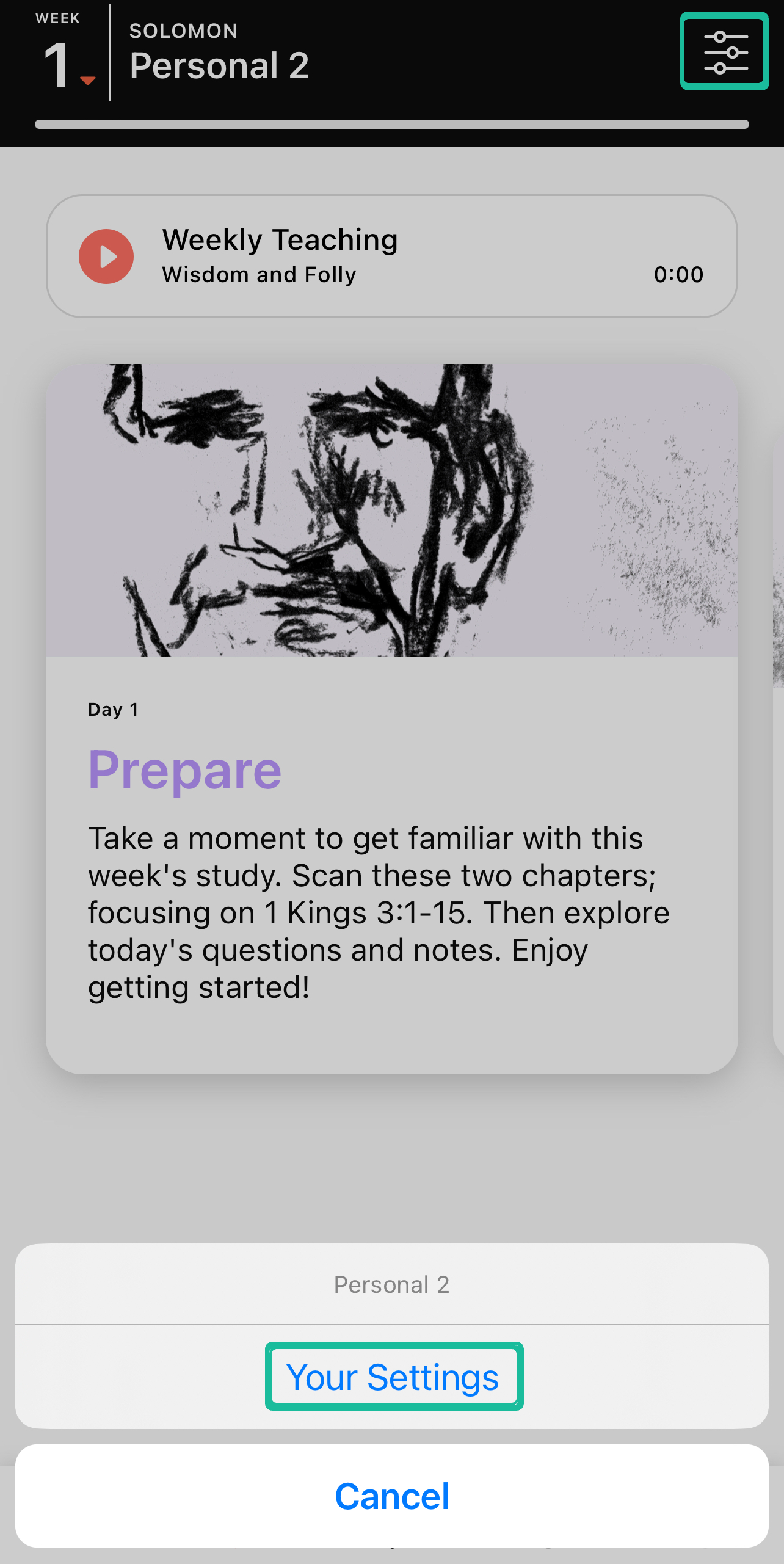
3. Archive
There will be two options to choose from. Tap Archive this profile.
On the next page, a description will be displayed. Tap Archive this Profile and then confirm.
4. View Archived Groups
Once you've selected to archive one of your courses, you'll see an Archived section along the top right of your Home View. To restore your group, tap Your archived courses.

5. Restore
To restore your group, tap Archived and then tap the group you'd like to Restore.
Tap Restore at the top right which will automatically take you to the Course Library to choose a new study for your group.
If you would rather wait to choose a new course at a later date, simply select the back arrow (<) next to the course library and your profile will continue to show your previous study.
